When we updated our iPhone to the latest version of iOS 12.4, we noticed a significant battery life drain. A battery recalibration of any kind which may not be optimized could be frustrating for users. We’ve compiled a list of things to try and do should you encounter this issue.
The changelog released by Apple is as follows:[su_spoiler title=”Click here to view changelog”]iOS 12.4 introduces iPhone migration to directly transfer data from an old iPhone to a new iPhone, includes enhancements to Apple News+ and improves the security of your iPhone or iPad. This update:
iPhone migration
- Introduces the ability to wirelessly transfer data and migrate directly from an old iPhone to a new iPhone during setup
Apple News
- Makes downloaded issues accessible in the My Magazines section, both offline and online
- Adds all publications in Apple News+, including newspapers, to the catalog at the top of the News+ feed
- Adds the ability to clear downloaded magazine issues by selecting History > Clear > Clear All
Other improvements and fixes
- Includes a security fix for the Walkie-Talkie app on Apple Watch and re-enables Walkie-Talkie functionality
This release also includes support for HomePod in Japan and Taiwan.[/su_spoiler]
Solution 1: Connect your device to iTunes, backup, and then restore.
Our friends at the Apple Genius Bar gave us advice that sometimes our device stores our data until we backup our phones. To test this theory out, we have backed up our device and restored it after the iOS 12.4 update. We noticed a significant amount of storage space reduction and our phone was soft rebooted during the process.
Solution 2: Restart your device by holding the Power button or going to General > Shut Down then sliding the button to confirm.
One your device powers down, let it sit for 30-60 seconds. You may power back up your device by holding onto the Power button until the Apple logo appears on your screen. As a reminder, this is considered a soft reboot and you will not lose your data on your device when this is done properly.
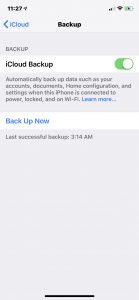
Solution 3: Allow the device to connect to iCloud automatically.
To allow iCloud to start this process, your device must be plugged into a power source, connected to a stable Wi-Fi connection, and locked. Once your device detects all three statuses, it will connect to your iCloud account to back itself up.
Solution 4: Leave the device to self-maintain.
The iOS platform has self-management processes and usually will resolve almost all issues on its own. If you go with this solution, you should see that in approximately 4-7 days that the phone self-maintains without you taking action.













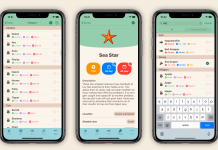


![[How To] Play Call of Duty Modern Warfare 2 Spec Ops LAN Online Using Tunngle How to Play Call of Duty Modern Warfare 2 Spec Ops LAN](https://mysteryblock.com/wp-content/uploads/2013/07/How-to-Modern-Warfare-150x150.jpg)
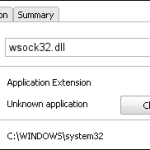

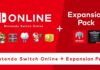




![[How To] Play Call of Duty Modern Warfare 2 Spec Ops LAN Online Using Tunngle How to Play Call of Duty Modern Warfare 2 Spec Ops LAN](https://mysteryblock.com/wp-content/uploads/2013/07/How-to-Modern-Warfare-100x70.jpg)