The retro gaming community continues to grow in numbers, and each year retro games continue to increase in value and are harder and harder to find. For years now, gamers have looked for solutions to play their favorite childhood classics. There are a variety of emulators out there, but the presentation was heavily lacking. Until now. Today we’re going to show you how LaunchBox allows you to emulate and store your digital retro games while looking just as good as the copies on your shelf.
Organize Your Collection
LaunchBox is a third party application that allows you to, in their words, “emulate, organize, and beautify your game collection.” I never knew I needed this until I organized my Nintendo, Super Nintendo, and Sega Genesis collection LaunchBox takes your digital library and organizes them with original box artwork, original promotional text and art, and even video previews.
Although LaunchBox supports modern games, it shines with retro gaming. It does a great job of organizing, and even supports a variety of emulators that span across many consoles. You can even import your Steam library into LaunchBox so that you can have all of your games together. LaunchBox, although free, offers a premium Big Box version of their application. It comes with a slew of features, including, the ability to add custom fields, color themes, and a lot more. On top of that, the team behind LaunchBox continues to update the application with features.
Getting started is easy and we’ve broken down the steps for you.
Getting Started
Head over to https://www.launchbox-app.com/ enter your email, check your email for the download link, and download the LaunchBox application.
Right-click on the download file and extract the files to your desired location. Double-click the LaunchBox Set up.
Select your desired language, accept the License Agreement, and select the desired location for LaunchBox. Open your LaunchBox folder and then open the application.
There are various ways to customize your experience, but let’s focus on getting your library installed.
Import Your Library
Start by going up to Tools > Import > ROM Files to open the Files Wizard and then click Next.
At this point, we recommend that you have your ROMs in a single folder so that they are imported all at once instead of one at a time. Once you’re ready, click Add Folder.
Select your ROMs folder. Select the platform for your ROMs from the drop-down list. Click Next and choose an emulator for your ROMs.
Next choose whether you’d like LaunchBox to move the files into your LaunchBox folder, or use the files in their current location. For convenience sake, we recommend you move your files into your LaunchBox folder.
You will now be asked if you would like to download metadata for your games. We recommend that you check this box to get game information for each game you import, including original box art, cart design, and more.
Click next and indicate that you would like to download media from EmuMovies. This is optional. With an EmuMovies account, LaunchBox can download additional images, game manuals, and videos to accompany your game library.
Click next and you can select some final custom options, but we recommend using the default recommended settings.
Click Next until it says Ready to Import.
Click Finish to start importing your ROM library.
Next Steps
Once the process is complete you should see your entire library of games in the LaunchBox app. Complete with box art, game information on the right-hand side, screenshots, and fanart. If you right-click you can add additional customization options.
Double-click on a game or highlight a game and click the play button on the bottom right to launch it.
Repeat the steps to get all your console games organized. Be sure to take the time and check out all of the features available in LaunchBox!
The Big Box Version
If you’re interested in more robust features then be sure to check out the Big Box version. The Big Box adds even MORE features. Including amazing custom themes, onboard gamepad support for most controllers, custom fields and filters, and even an out of the box solution for those who want a premium arcade-style experience. Big Box is a paid version of LaunchBox. You can currently buy a license for $30 or a Forever-Updates license for $75, which includes a lifetime of updates and support for the platform.















![[How To] Play Call of Duty Modern Warfare 2 Spec Ops LAN Online Using Tunngle How to Play Call of Duty Modern Warfare 2 Spec Ops LAN](https://mysteryblock.com/wp-content/uploads/2013/07/How-to-Modern-Warfare-150x150.jpg)
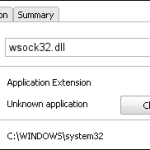

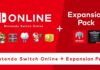




![[How To] Play Call of Duty Modern Warfare 2 Spec Ops LAN Online Using Tunngle How to Play Call of Duty Modern Warfare 2 Spec Ops LAN](https://mysteryblock.com/wp-content/uploads/2013/07/How-to-Modern-Warfare-100x70.jpg)
[…] The Best Way to Emulate Your Retro Games […]
[…] The Best Way to Emulate Your Retro Games […]